Table of Contents
1.0 - Introduction
Welcome to Zybez RuneScape Help, a help site for the Massive Multiplayer Online Role Playing Game, RuneScape. RuneScape is a game with monsters to kill, quests to complete, and treasure to win. Along with all of its great features you will be able to play RuneScape alongside thousands of other people from around the world, some of which could be your own friends. RuneScape is a great game to satisfy your competitive side, and best of all it's free to try for as long as you wish!
As was just mentioned, RuneScape can be played for free, for as long as you want. However this comes with a number of limitations. If you are a 'Free Player' you will not be able to take full advantage of the game's features. Free players will be limited to only a small portion of the RuneScape World, fifteen out of the twenty-one skills, and a small handful of quests and very few updates.
Want more? Do you want to really experience RuneScape? Well then, RuneScape Members is for you. For only about $5.00 USD a month you can be a full RuneScape Member. RuneScape Members get access to all of the games features and map areas. Not only do they get more features, they get game updates almost every week! This means you can never be bored of the game. We do not recommend that you purchase this membership right away. You should try the game out for a while and make the decision after you have decided that you enjoy the game.
Did you know that RuneScape also has a German version? It was released on 14th February. Only chosen players could access the German version, but later Jagex released it for other players to try out also. German version currently holds up two servers, one for free players and the other for subscribed members. The game content hasn't changed, except everything was translate into German. Menu options, items, quests you name it. German is the first language Jagex translated and released Runescape into. You can access the German version of RuneScape from here.
1.1 - Signing Up
So you've decided to try out the game. To get started, you will need to create an account.
Here are the steps you will need to follow in order to create an account. It's pretty straight forward, but here is a quick run-through if you are having trouble.
- Go to the RuneScape home page by clicking on the RuneScape image above and click on the 'Create Account (New User)' button.
- Decide what you would like your username to be and then press 'Check Availability'.
- If your desired username is available you will be brought to the RuneScape 'Terms and Conditions'. If your desired username is not available you will have to select another one.
- Take a moment to skim over the terms and then press 'I Agree' at the bottom of the page.
- You should now be at the 'Choose A Password' screen which is the last step in registering. Make sure you choose a password that would be very hard for another person to guess. Enter in your desired password into the two areas, agree to the terms and conditions once more, then press the 'Create Account Button'.
You are now done creating your account. Be sure to remember your password and keep it in a safe place if possible.
1.2 - Logging In
Logging into the game is just a simple as making an account. Here are the basic steps.
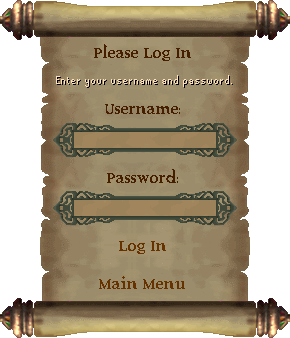
- Click the 'Play Game' button on the RuneScape home page.
- Select either high or low detail. If you have a slower computer or internet connection you will want to choose the 'Low Detail' version. The major differences between the two versions are graphical details which can only be found the 'High Detail' version.
- Choose which world you would like to play on. There is no difference between the worlds other than the players on them. You may want to choose a world that is close to your geographical location in order to receive a slightly better connection; however, that may not always be the case.
- Once you select a world you will be taken to the game window. If this is your first time playing you may be prompted with 'Do you want to install and run RuneScape?'. Select 'Always trust content from Jagex Ltd.' and then click 'Yes'.
- Wait for the game to load and then select 'Existing User'.
- Enter in your RuneScape username and password. Click 'Login' to enter the game.
If this is your first time playing, you will be asked to design your and then complete a 20 minute tutorial on the game. There is no way to skip this tutorial so be patient while you take the tutorial to get into the main RuneScape world.
1.3 - Becoming a Member
After you have tried the free version of RuneScape, you may want to become a member in order to take advantage of the wide range of features that the RuneScape world has to offer. For an overview of these features, visit the 'Benefits for Members' page on the RuneScape website.
If you decide to subscribe to RuneScape Members, you will need to go through the sign up process. To begin you will need to get into the subscription section of your RuneScape account. To do this, go to the RuneScape main page and click on 'Subscribe' under the secure services heading. After logging in, you will be taken to your secure menu where you will able to manage your membership status.
When subscribing to members you will be asked which country you live in. Depending on the country you live in, you will be provided with a number of payment options. In general, the payment options are the same for every country, however some forms of payment are limited to specific areas. Here are some of the more popular methods:
- Credit/Debit Card - One of the fastest and cheapest ways to subscribe.
- PayPal - A free service to make fast online payments.
- Pay by Cash (thru-mail) - No Credit Card? No problem! Subscribe by sending money through the mail.
- Pay-By-Phone - Another quick way to may your payment, however it is only available in a few countries.
For a full list of payment methods, browse through the membership section of your 'secure menu'.
Once your payment has been received, you will automatically be given your member status.
2.0 - Game Play
This section will deal with the general game play of RuneScape. There are so many features within the RuneScape game, so only the basic aspects of the game will be covered here.
2.1 - Main Game Features
Skill Training
Most players in RuneScape judge you RuneScape character by how high its skills are. You can be train a specific skill through performing a variety of tasks that give you experience points. When you reach certain amounts of experience points in a certain skill, your level in the skill will increase. You will start of at level 1 in most skills; however the maximum is level 99 for each one.
Currently there are 23 skills in the game of RuneScape. They are: Agility, Attack, Cooking, Construction, Crafting, Defence, Farming, Firemaking, Fishing, Fletching, Herblore, Hitpoints, Hunter, Magic, Mining, Prayer, Ranged, Runecrafting, Slayer, Smithing, Strength, Thieving and Woodcutting.
These skills: Agility, Construction, Farming, Fletching, Herblore, Hunter, Slayer and Thieving skills are only for paying members.
You can find out more information regarding your skills in the Statistics Menu and in the Skill Guides section of our website.
Questing
Quests are in game tasks that are given to you by certain in game characters. Some tasks are quite simple; however some prove to be very challenging. In some cases you will have to defeat strong monsters while in other situations just a simple task is asked of you.
The completion of these quests will result in some sort of reward for your character. Sometimes you will be rewarded with skill experience, with new abilities or sometimes even access to new areas of the RuneScape World. All quests will reward you with a few quest points, which will keep increasing every time you complete a quest. Having a higher number of quest points may allow you to start harder and more exciting quests.
For more information on quests visit the Quest Menu and in the Quest Guides section of our website.
Fighting and Combat
There are many opportunities to partake in combat in RuneScape. All over the world there are monsters to fight and when you defeat them, you may be left with some treasure. To attack someone or something simply right click on your target and select attack. If you want to fight other players, head up north to the wilderness. Beware that the further you go into the wilderness the more dangerous it become since stronger players will be able to attack you. Members can take advantage of the Duel Arena and Castle Wars arenas if they want to fight other players as well. When fighting whether it be with Melee (Swords, etc..), Magic or Ranged, you have a chance of causing damage to your opponent. If you do some damage your opponent will loose some health and when all of their health is lost, they will die. Remember this could also happen to you so be aware. To restore your health you should eat food.
When you die, you will be immediately sent to Lumbridge, which is the town where you first started out. You will keep all of your skill levels however you will loose most of the items you are carrying. If you have attacked a player recently you, which means you have a skull above your head, you will lose all of your items. If you haven't attacked another player recently you will keep 3 of your best items.
Global Community
The game is multiplayer which means you will meet many other people in the world who you can communicate and trade with. Make new friends and go adventuring together to stand a better chance against the stronger monsters. Perhaps you want to make your money trading valuable goods with others. Or if you like taking risks, you can choose to fight with like-minded people to try and steal their treasure.
2.2 - In-game Guides
Where would you be without one of RuneScape's most knowledgeable guides? When you are transfered from Tutorial Island, into Lumbridge, it opens up a brand new door for you and your character. There are many sightings out there waiting to be discovered, but first, you need to learn how to make use of your different skills, and learn some advice before embarking on your RuneScape journey. There are various different Lumbridge Guides out there, each with their own speciaility. With each speciality, comes their own unique advice. Here is the list of all Lumbridge Guides, and what advice they will get. Note that, some Guides will give you special training weapons, and armour, so be alarmed.
| Guide Name |
Guide Description |
Location |
Phileas the Lumbridge Guide
(Picture) |
General Information. (Questing, Monster, Money Making, Security, Where to locate bank, etc) |
North-east of Lumbridge Castle |
Crafting Tutor
(Picture) |
Basic Infomation Regarding Crafting. Description of Tanning, Leathers, and making jewleries. |
Second Floor of Lumbridge Castle |
Bank Tutor
(Picture) |
Bank Help (How to use a bank, Deposit Boxes, PIN Information) |
Third Floor Bank of Lumbridge Castle |
Woodsman Tutor
(Picture) |
General Woodcutting Advice. Description of various different types of axes, and trees. |
North-east of Lumbridge Castle |
Smithing Apprentice
(Picture) |
General Help on Smithing. Smithing Locations, Basic Smithing Help. For more help, talk to the Smithing Tutor, located in Varrock. |
Lumbridge Smithing Furnace |
Melee Combat Tutor
(Picture) |
Teaches you different styles of attack. Description of various types of weapons. Ability to attain Training Shield and Training Sword. |
North of Lumbridge Castle |
Ranged Combat Tutor
(Picture) |
Description of Fletching (How to make bows/arrows). Informs you of the Ranged Guild to practice Archery and gain guild tickets. Ability to attain Training Bow, and 25 Training Arrows. |
North of Lumbridge Castle |
Magic Combat Tutor
(Picture) |
Basic information on magic and runecrafting. Describes Mage Arena deep in the wilderness on member worlds. Ability to attain 30 air and mind runes every 30 minutes. |
North of Lumbridge Castle |
Prayer Tutor
(Picture) |
Description of basic types of bones. Informs you of restoration for prayer with altar, and potions. |
Lumbridge Altar, East of Lumbridge Castle |
Cooking Tutor
(Picture) |
Description of various basic food groups. |
Shack located south-east of Lumbridge Castle |
Fishing Tutor
(Picture) |
Description of fishing equipment. Describes efficient fishing place in Catherby. Ability to attain Net. |
South of Altar, East of Lumbridge Swamps |
Mining Tutor
(Picture) |
Brief description of Rocks, Ores, and Pickaxes. |
South-east of Lumbridge Swamps, Below Fishing Tutor |
2.3 - The Interface
The interface to RuneScape may be confusing to most new gamers, however after using it for several hours you'll be an expert. This section will give you information on the various parts of the RuneScape window. The image below is a scaled down picture of the game's interface. If you need help with the interface, just click on the part you require assistance with and a wide range of information will be displayed.

| Interface Button |
Hotkey |
Description |
Public Chat Toggle
 |
- |
This button is used to control what public chat messages you receive. To change the setting, simply click on the button.
- On - This setting allows you to see all public chat messages.
- Hide - This setting allows you to see all public chat messages, however they will only show up in main screen, not the chat box.
- Friends - This setting allows only public messages typed by your friends to be displayed. See the section on the Friends Menu for more information.
- Off - This setting disables all public chat messages from being displayed.
|
Private Chat Toggle
 |
- |
This button is used to control what private chat messages you receive. To change the setting, simply click on the button.
- On - This setting allows everyone to private message you.
- Friends - This setting allows only friend to send you private messages. See the section on the Friends Menu for more information.
- Off - This setting disallows everyone from sending you private messages.
|
Clan Chat Toggle
 |
F7 |
This button is used to control what Clan chat messages you receive. To change the setting, simply Right click on the button and click on the option you want.
- On - This setting allows everyone to Clan message you.
- Friends - This setting allows only friend to send you Clan messages. See the section on the Friends Menu for more information.
- Off - This setting disallows everyone from sending you Clan messages.
|
Trade/Complete Toggle
 |
- |
This button is used to control what trade/compete requests you receive. To change the setting, simply click on the button.
- On - This setting allows you to see all trade/compete requests.
- Friends - This setting allows only trade/compete requests sent by your friends to be displayed. See the section on the Friends Menu for more information.
- Off - This setting disables all Trade/Compete requests from being displayed.
|
Report Abuse Button
 |
- |
This button gives you access to the abuse reporting menu. If you see another player that is breaking the rules, use this feature to report them to Jagex Staff. See the Rules section for more information on rule breaking. |
Combat Controls Menu
 |
F1 |
This menu, marked by the two swords, is used to control the way you act in combat. You can check your combat total and decide if you want to auto-retaliate to attacks or not. For the most part you will use this menu to change your attack styles, however you can also use it to see what weapon you are holding and to take advantage of the 'Auto-Cast' feature when performing magic. |
Stats Menu
 |
F2 |
If you enjoy leveling your character up, you will be spending a lot of time in this menu. The statistics menu will tell you what your current level in each skill is and your skill total. |
Quests Menu
 |
F3 |
The quest menu is a complete list of all the quests in RuneScape. If you haven't completed a certain quest it will show up in red. If you have started a quest but you have not finished it, the name will appear in yellow. Every quest that you have completed will show up in green. You can see your total quest points in this menu. |
Inventory Menu
 |
Escape |
This menu is yet another very useful area. When viewed, this section will show all of the items that are currently in your handbag. From this menu you can use the items for various tasks throughout the game. |
Equipment Menu
 |
F4 |
This section shows all the equipment that you are currently using. To equip an item right click on it in the Inventory Menu. Remember that not all items in Runescape can be equipped. The equipment menu has a button to 'Show Equipment Stats', which opens up a screen that shows your character, the equipment on the character, and the stats of the equipment you have on your character.
In addition there is a button which will show what items you will lose if you die. Various circumstances affect what you will lose and the screen will reflect this (Picture) |
Prayer Menu
 |
F5 |
The prayer menu gives you access to your prayers. For more information, visit the Prayer Guide. |
Magic Menu
 |
F6 |
The magic menu gives you access to your magic spells. For more information, visit the Magic Guide. |
Friends Menu
 |
F8 |
The friends menu allows you to view if other players are online and allows you to communicate with them. To add a friend click on the 'Add Friend' button, enter their name and press enter. To send a private message to a friend, simply click on their name, type the message and then press enter. |
Ignored Users
 |
F9 |
This list works the same as the Friends List in terms of managing people on the list. The difference is that you will not receive any messages sent by anybody on this list. Adding somebody to the ignore list means you will appear offline to them and they will not be able to message you. |
Logout
 |
- |
To sign out of the RuneScape game, click this button and select 'Log Out'. |
Options
 |
F10 |
The options menu can be found by clicking on the 'Wrench' icon at the bottom of you screen.
- Running - Changes whether you want to run or not - just below the icon is the percentage of energy you have left. You cannot run with 0% energy. You can also run by holding down the Ctrl key and clicking where you want to go.
- Screen Brightness - Changes the brightness of the RuneScape game itself.
- Mouse Buttons - Select the number of buttons your mouse has. If you have more than one button on your mouse, just select two.
- Chat Effects - Determines if you can see chat effects on the main screen.
- Split Private-Chat - If enabled private chat messages will be displayed on the main screen.
- Music Volume - Changes the music volume.
- Effect Volume - Changes the effect volume.
- Area Sounds Volume - Changes the volume of area sounds (Animals, wind, other players combat/teleporting...etc.).
- Accept Aid (Members Only) - If you have accept aid on, other players can 'Teleother' or use Lunar Magics on you. A screen will come up first asking if you wish to be teleported. It also determines whether you can be given bandages at Castle Wars and Recruited at Barbarian Assault.
|
Emotes
 |
F11 |
This menu is for choosing your emotes. Emotes are an animation your character will make when clicking on the emote you want. The emotes are displayed as pictures, but if you hover your mouse over the picture it will tell you what it is. You can do things like 'Clap' and 'Blow Kiss' or even 'dance'. |
Music Menu
 |
F12 |
This menu gives you control over the music you hear whilst playing Runescape. It consists of a large list of music as well as a number of buttons. Each song comes from a different part of the RuneScape world. You have to travel to the different areas of Runescape to unlock the different area songs. If a song is in green, it has been unlocked and you have the ability to play it.
If the music player is set to auto, the music that is played will be the music that is designated to the area you are in and will continue to change as you move around the Runescape world. If you would prefer to choose what you listen to, use the manual option and select a song from the list. The other button is the 'Loop' button which makes the song you are listening to repeat itself. If this option is not selected, the music will stop until a new song is selected. |
The Menu Area
This area is where most menu content is displayed. It can be interacted with by using right and left clicks. Descriptions of the different menus are listed below.
Ribbon
The ribbon at the top of the RuneScape window allows you to access certain features. The first two options (main menu and world select) require you to be logged out before you can click them. The world map is a small popup, whilst the last three options on the ribbon open a new window.
The Mini Map
The mini map is located in the top right hand corner of the screen. It consists of a small map of your current location as well as a compass. These features can be extremely useful when trying to navigate your way around RuneScape. On this map, items of interest are shown in the following ways.
- Objects are shown as red dots.
- Monsters and game-characters are shown as yellow dots.
- Other nearby players are shown as white dots.
- People on your friends list are shown as green dots.
- People wearing the same team cape as you are shown as blue dots.
- Fixed location objects such as trees, fences and rocks each have their own specific graphic to make navigating clearer.
Apart from providing an overhead view of the immediate world around you, the mini map can also help you move around. Instead of using the main screen to move your character, click on the location you would like to travel to on the mini map and a red flag will appear. You character will then take the fastest route to the location of this flag.
The Main Screen
This is the biggest part of the RuneScape window where you will be spending most of your time. Here you can view your character, other players, as well as the RuneScape landscape. There are many features built into this window, that you will come accustomed too.
The first main feature is moving around. Moving your character is simple. Simply click where you want to move to and your character will walk along the quickest path to that location. You can also move around by using your Mini Map and you can run by using your Player Controls menu through right clicking.
The chat Area
This area is where most chat between players is displayed. Use extra interaction options on other players by using right on left clicks on the names that appear in the chat buffer. The chat buffer holds up to 100 lines of text before the line is erased for good. The option to split private chat from public chat will hide private chat from the public chat window and display it in your main screen, which holds 5 lines of private chat before the oldest line is removed or its position in the public chat goes beyond the 100th line. You can recover private chat that has left the main screen but has not had the chance to be cleared from the buffer by unchecking split private chat.
Sometimes, you will have to interact with the game to a further extent than simply walking around. To interact with another person, monster or object, right click on your target. This will bring up a list of the actions you can perform. Some common actions are "Trade" which allows you to trade with other people, "Follow" which allows you to follow another player and "Talk to" which allows you to talk to computer controlled persons.
You can also view what other players are saying on the main window. If a player types a public message, it will be displayed above his or her head. It is possible to disable this with the Public Chat Toggle button. For more information on chatting, see the Chat Box section. This is most of the information on the main window. If you want to find out more, read on.
3.0 - Rules and Moderators
Along with most games, RuneScape has its own set of rules. They are not put there to annoy you, but to ensure that everyone's playing experience is enjoyable. Infractions of these rules may result in suspension or other consequences.
3.1 - The 15 Rules
Here are the fifteen basic RuneScape rules.
| Rule Name |
Rule Description |
Rule 1:
Offensive Language |
You must not use any language which may be considered by others to be offensive, racist or obscene. |
 |
Rule 2:
Item Scamming |
You must not scam or deceive other players. Lying to other players for your own personal gain is not in the spirit of the game. |
 |
Rule 3:
Password Scamming |
Asking/trying to persuade another player to give you their password for any reason is against the rules and will not be tolerated. |
 |
Rule 4:
Cheating/Bug Abuse |
You must not use or attempt to use any cheats or errors which you find in our software. Any exploits which you find must be immediately reported to Jagex through Customer Support. |
 |
Rule 5:
Jagex Staff impersonation |
You should not attempt to impersonate Jagex staff in any way, for any reason. The names of Jagex Staff will have a gold crown next to their name when speaking in-game. Anyone who does not have a gold crown next to their name is not Jagex staff. |
 |
Rule 6:
Account Sharing/Trading |
Each account should only be used by ONE person. Account sharing is NOT allowed. You may not sell, transfer or lend your account to anyone else, or permit anyone else to use your account, and you may not accept an account that anybody else offers you. |
 |
Rule 7:
Macroing |
You must not attempt to use other programs (e.g. bots, macros or autominers) in conjunction with our games to give yourself an unfair advantage at the game. You also may not circumvent any of our mechanisms designed to log out inactive users automatically. |
 |
Rule 8:
Multiple Logging In |
You may create more than one RuneScape account, but if you do, you may not log in more than one account at any time, and they must not interact with each other in any way. This includes 'drop trading' or any other method of item transfer. |
 |
Rule 9:
Encouraging Others to Break Rules |
You must not encourage others to break any of the RuneScape rules. |
 |
Rule 10:
Misuse Of Customer Support |
You must not misuse RuneScape Customer Support. This includes threatening or reporting an innocent person, or by supplying false information. |
 |
Rule 11:
Advertising/Website |
You are not allowed to actively advertise in the RuneScape game or RuneScape forums. This includes advertising any website or product and no web addresses are allowed. Telling other players any web-address is not allowed. |
 |
Rule 12:
Real World Item Trading |
RuneScape items must only be exchanged for other items/services within the game. Exchanging RuneScape items for items or other benefits in other online games, real-life money or other real-life benefits is not allowed. |
 |
Rule 13:
Asking for Personal Details |
For our players' privacy and safety, you must not ask for personal contact details such as full name, home address or telephone number from another player. |
 |
Rule 14:
Misuse Of Official Forums |
You must not misuse our Official RuneScape Forums. The forum code of conduct (linked at the top of the forums) clearly details what is, and is not, acceptable. |
 |
Rule 15:
Advert Blockings |
You must not deliberately block or hide the adverts which appear above the free version of our game.
If you have advert blocking software please prevent it from blocking adverts on our website. The adverts above the free game are what enable us to keep it free after all! |
 |
3.2 - Rule Enforcement
To enforce the 15 rules of the game there are official moderators throughout the game. Their job is to keep the game safe and free of all scamming and other intolerable behavior. The two types of moderators are: Jagex Staff and Player Moderators. Jagex staff are employees of Jagex Ltd. and have the ability to permanent ban, mute and temporally disable all accounts.
A player moderator, usually called pmod or player moderator, is a regular player of RuneScape who has the ability to send priority abuse reports and if the abusive player is being particularly bad, the player mod has the ability to mute the player temporarily. Jagex does check all reports that player moderators send in to make sure player moderators are not abusing their powers. You will know when someone is a moderator when they speak because a small crown will appear next to their names.
 - Jagex Staff - Jagex Staff
 - Player Moderator - Player Moderator
If you want to become a Player moderator, the key is patience. How Jagex chooses player moderators is rather obscure. They say on the official site that they do not pick those who ask customer support to become one. The only real hints they give on who they pick are people who are nice honest players, who report abuse they see, using the report abuse button - but not abusing the report abuse button in the process.
If you are invited by Jagex to become a player moderator, you will have a message in your message center (on RuneScape.com). Jagex will never email you or ask you in game to become a player moderator.
The other moderators are the RuneScape players themselves. You! If you see a suspicious act taking place click the report abuse button and Jagex will be notified. Since moderators will not always be there it is important that you take this feature seriously.
4.0 - Chatting and Lingo
4.1 - Chat Effects
You may notice that some players are able to make flashy text that stands out. To do this, simply use these commands before your message.
| Command |
Result |
| red: |
The text will be Red |
| yellow: |
The text will be Yellow |
| green: |
The text will be Green |
| cyan: |
The text will be Cyan (Light Blue) |
| purple: |
The text will be Purple |
| white: |
The text will be White |
| flash1: |
The text will flash Red and Yellow |
| flash2: |
The text will flash Cyan and Blue |
| flash3: |
The text will flash Light and Darker Green |
| glow1: |
The text will glow Red, Orange, Yellow, Green and Cyan. |
| glow2: |
The text will glow Red, Purple, Blue, and Dark Red. |
| glow3: |
The text will glow White, Green, and Cyan. |
| wave: |
The text will wave up and down |
| wave2: |
The text will wave in a diagonal motion |
| shake: |
The text will shake |
| slide: |
The text will slide up and down |
| scroll: |
The text will scroll right to left |
These commands can be combined as well. To do this put the colour first and then the special effect. For example red:wave: will produce red text in a waving motion.
4.2 - RuneScape Lingo
There is a lot of lingo associated with this game. Most of them are abbreviations of longer words. For more information, visit the Language and Chat Effects in the Miscellaneous Guides section.
5.0 - Dangerous Areas
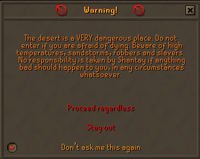
There are many dangerous areas in the game where it is easy to die. All of these areas have warning screens to let less experienced players be aware that the area they are about to enter has certain dangers.
More experienced players got annoyed with these warnings through so Jagex introduced a way for experienced players to turn these warnings off but still allow the newer players to be warned when they enter these areas. You will need to get the warning 3-5 times before you can turn it off though.
There are some areas however that even experienced players may not want to have warnings turned off for, examples are the warnings for Lumbridge Swamp or the warning as you enter the Mole Lair. There is a NPC in Lumbridge called the Doomsayer who will re-enable any warnings you had turned off, but want turned back on.
| Name |
Where to Turn Off |
| Dagannoth Kings' Ladder |
The ladder that goes into the cavern with the Daganoth Kings. They have the ability to kill you fairly quickly. |
| Lumbridge Swamp Cave Rope |
Entrance to Lumbridge Caves in Lumbridge Swamp. |
| Stronghold of Security Ladders |
Each ladder down on the levels of the Stronghold of Security. Aggresive monsters down there. |
| Falador Mole Lair |
Falador park, on the mole hole where you dig with a spade. |
| Dropped Items in Random Events |
|
| Player-Owned Houses |
If you have dropped an item in your player owned house, and you are switching to building mode, you will be warned that dropped items will be lost. |
| Contact Dungeon Ladder |
|
| Icy Path Area |
High leveled trolls are located here. be sure you have food. |
| H.A.M. Tunnel From Mill |
Southern part of the tunnel under Fred's chicken farm in Lumbridge |
| Fairy Rings to Dorgesh-Kaan |
|
| Death Plateau |
As you walk up from Burthorpe to Death Plateau |
| Lumbridge Cellar |
Entrance to the cave goblin tunnels through the hole in the wall. |
| More Myre |
The gate into the marsh. |
| Observatory Stairs |
|
| Elid Genie Cave |
The rope hanging down the crevice. |
| Shantay Pass |
The entrance into the desert, this will require a shantay pass. |
| Watchtower Shaman Cave |
Never attack the Ogre Shaman's. |
| Ranging Guild Tower |
Popular place of where people try and trick you; they will tell you to meet them in the top middle tower, however once you go up there, archers that are positioned in the corner have the ability to attack you, and if you have relatively low defense, there is a possibility of you dying. |
| Trollhiem Wilderness Entrance |
Be sure to know where the wilderness boundaries are, it is very easy to wander out into the wilderness. (Agility obstacles) |
| Wilderness Ditch |
Anywhere along the ditch, you must jump over the gap. |
| Dorgesh-Kaan City Exit |
The exit from the city into the cave goblin tunnels. |
| Dorgesh-Kaan Tunnel to Kalphites |
The exit from the city into the Kalphite tunnels. |
Have Fun! And Stick With It! |
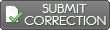
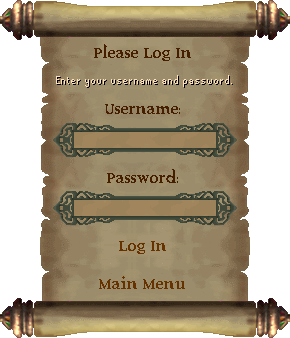

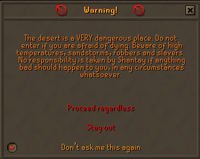
 Stuck on something? Want some more tips? Ask on our forums.
Stuck on something? Want some more tips? Ask on our forums.








 OSRS RuneScape Help
OSRS RuneScape Help RuneScape Community Forums
RuneScape Community Forums Skill Guides
Skill Guides Quest Guides
Quest Guides City Guides
City Guides Guild Guides
Guild Guides Mini Game Guides
Mini Game Guides Treasure Trail Help
Treasure Trail Help Miscellaneous Guides
Miscellaneous Guides Dungeon Maps
Dungeon Maps Mining Maps
Mining Maps Items Database
Items Database Monsters Database
Monsters Database Shops Database
Shops Database Tome/Books Database
Tome/Books Database Skill Calculators
Skill Calculators Coordinate Locator
Coordinate Locator Zchat Clan Chat
Zchat Clan Chat




















